
In 2014, I tried Linux Mint for the first time and was impressed with its exceptional and user-friendly experience compared to other distributions. Although I was an absolute distro hopper, Linux Mint became my primary OS alongside Ubuntu for over three years.
Nowadays, TUXEDO OS is my primary distribution. However, for some unknown reason (perhaps nostalgia), I decided to give Linux Mint 21.2 a try, and here is my list of the top 5 things to do after installing it.
Nowadays, TUXEDO OS is my primary distribution. However, for some unknown reason (perhaps nostalgia), I decided to give Linux Mint 21.2 a try, and here is my list of the top 5 things to do after installing it.
This article is sponsored by TUXEDOComputers, a German company that produces Linux hardware, notebooks, computers, and more. Always and forever, all ideas and opinions on this website are wholly mine, as my values are not for sale. To learn more, read our Code of Ethics.{alertInfo}
{tocify} $title={Table of Contents}
What are the top 5 things to do after installing Linux Mint 21.2?
Check for Update
Whichever distribution you have installed, first and foremost, you should perform a system update to ensure fixing post-release bugs and getting last-minute upgrades, thus avoiding problems that may spoil your pleasure and experience later.
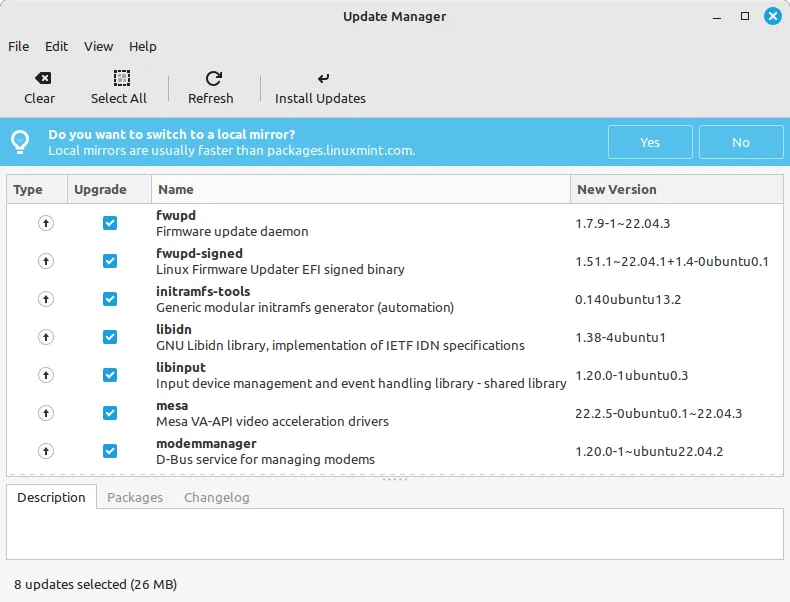
To do so, you can use the user-friendly software updater or run the following command line on your terminal:
Sudo apt update && sudo apt upgrade{codeBox}
Enable Firewall
No matter how secure Linux is, activating and configuring a firewall is something that you should consider after installing your favorite distribution.
Linux Mint 21.2 features a dormant built-in firewall, but you can activate it with the click of a button using the pre-installed GUFW application.

The default UFW firewall settings, I think, are sufficient for most cases, but you can configure it further according to your needs using GUFW.
Configure Automatic Backup
I know that Linux Mint is more stable than most other distros, but the ideal is non-existent, and you should expect errors, so backups are required.

Linux Mint comes with a tool, dubbed Timeshift, that allows you to take periodic snapshots of your system, ensuring that you can access it in the event of errors or if you break it. It features a straightforward menu, a clean interface, and effortless system backup options.

Install the Additional Drivers
Some hardware, such as Nvidia graphic cards and certain WiFi adapters, require additional proprietary drivers to work or to perform better.

Under Linux Mint, you can use the preloaded "Driver Manager" software to check and install such drivers.
Additionally, you may need to install multimedia codecs if you forget to check the "Install multimedia codecs" option during Linux Mint installation.
Additionally, you may need to install multimedia codecs if you forget to check the "Install multimedia codecs" option during Linux Mint installation.
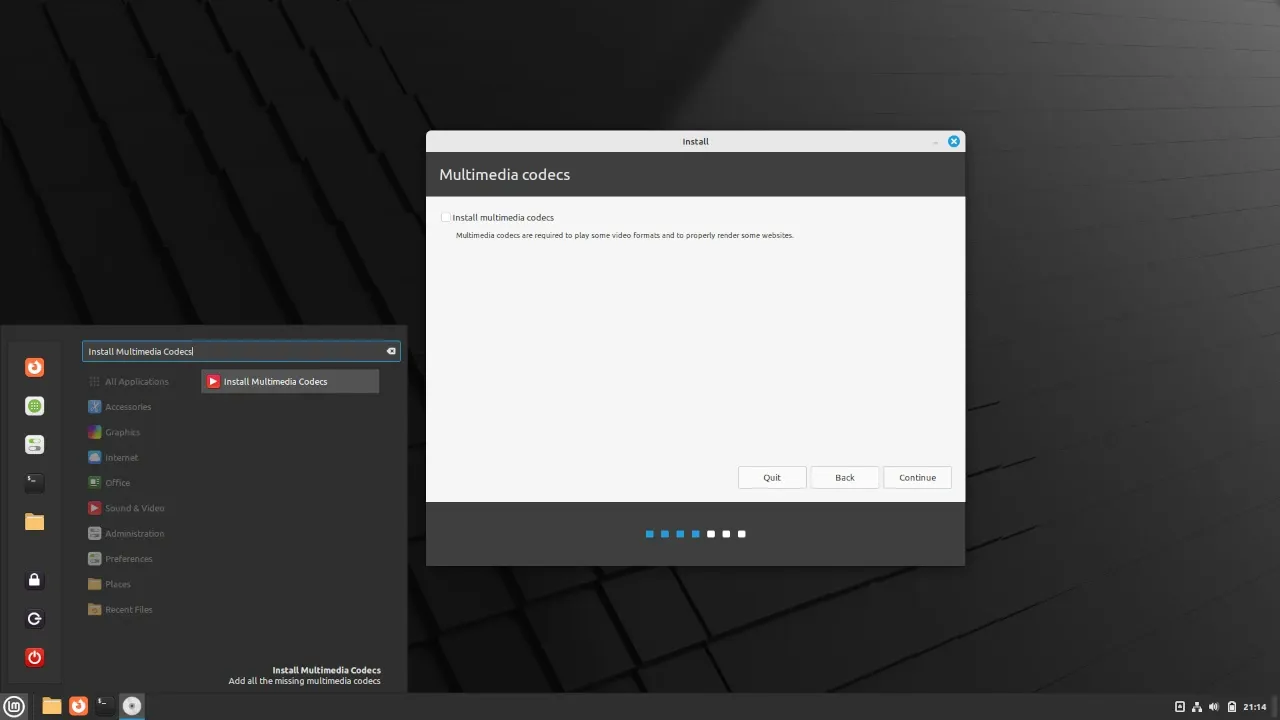
Customize the System Look
No matter how beautiful it is, I typically personalize the desktop look of any Linux distribution I install by customizing the theme, installing some extensions or widgets, and changing the default background.
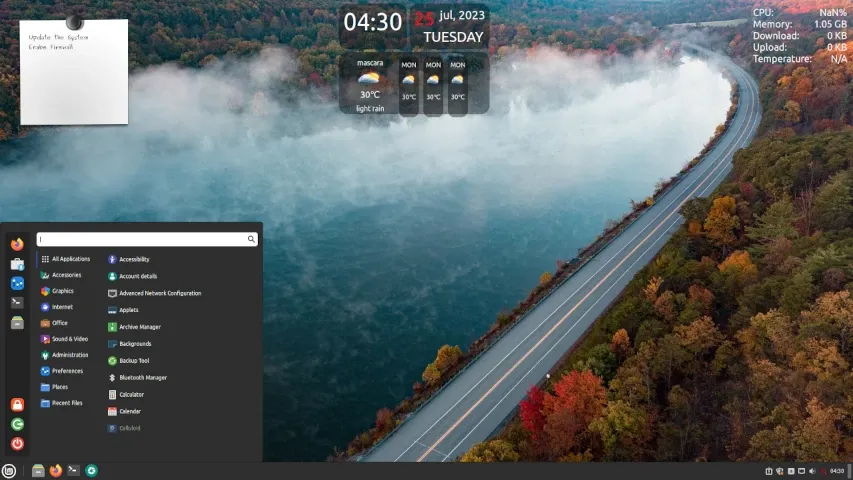
Fortunately, Linux Mint, with its various editions, especially Cinnamon, puts many customization options at your fingertips, allowing you to easily change and install themes, icons, desklets, or widgets using the "Themes" and "Desklets" apps.

Conclusion
By default, Linux Mint 21.2 offers an impressive experience that you can further enhance by following the above steps. However, the Linux Mint team should start exploring and implementing modern technologies, like Wayland, to improve its users' experience.
Is there anything important that I didn't mention that you believe is necessary to do after installing Linux Mint 21.2?
Is there anything important that I didn't mention that you believe is necessary to do after installing Linux Mint 21.2?
If you enjoy my blog and would like to show your support, you can do so via {alertIdea}


No need to enable the firewall. Ports aren't open by default.
ReplyDeleteThanks for your comment. Yes, the ports are closed by default, but I see activating the firewall as an important precaution.
DeleteI used Mint from 2012 until 2020 at which time Mint 20 would not install correctly. I then switched to MX Linux. Now, as much as I wanted to use Mint 21.2 as my daily driver, printer support for my HP ENVY 4500 killed the deal. I have been using an HP ENVY 4500 printer for years and have been generally satisfied with its quality and because the cartridges are fairly inexpensive. Mint 21.2 installed a generic printer driver for my 4500. However, when I went to print multiple pages on both sides it prints them in reverse order! Something like this has never happened before in using Linux for the past 15+ years. So I will continue using very stable MX Linux 19.4 since MX-21 & 23 have bugs inherited from Debian 12.
ReplyDeleteI recommend using HPLIP to get the appropriate driver for your printer. After checking the official website, I found that your printer is officially supported. To install HPLIP GUI, you can use the following command line: sudo apt install hplip-gui. This should ensure a smooth graphical setup and better compatibility for your printer.
DeleteBlessings! Yes, HPLIP claims to "support" my precious old HP LJ 5000 Tabloid size parallel port printer - but it is HORRIBLY balky and frequently takes FIVE MINUTES to print some PDF or PNG pages (IF it prints them at all). I run Linux Mint LiveMedia (15, 18, 20, 21) from USB ROMs, so I use my old LM 15 ROM when want to use the old printer because it was the ONLY version that integrated the SIMPLE "works great" installation of my old printer in the "Add Printer" dialog.
ReplyDeleteI also looked at MX Linux, but I much prefer the clean desktop of Mint and especially the Mint Forum, which is INCREDIBLE! MX does, however, have some INCREDIBLE utilities!
Blessings in abundance, all the best,
Art in Carlisle PA USA
Hi Art, appreciate you sharing your printer experience. It's unfortunate that the compatibility issues persist, especially with the newer Mint versions. I'll investigate and hopefully find a solution to your issue. Wishing you success in your printing endeavors.
Delete