
The Mozilla Foundation announced the release of the anticipated Thunderbird 115 with a refreshed UI, new features, and dozen of fixes and improvements. Without further ado, let's explore the Thunderbird's Supernova.
This article is sponsored by TUXEDOComputers, a German company that produces Linux hardware, notebooks, computers, and more. Always and forever, all ideas and opinions on this website are wholly mine, as my values are not for sale. To learn more, read our Code of Ethics.{alertInfo}
{tocify} $title={Table of Contents}
What is New in Thunderbird 115?
Eye-catching UI
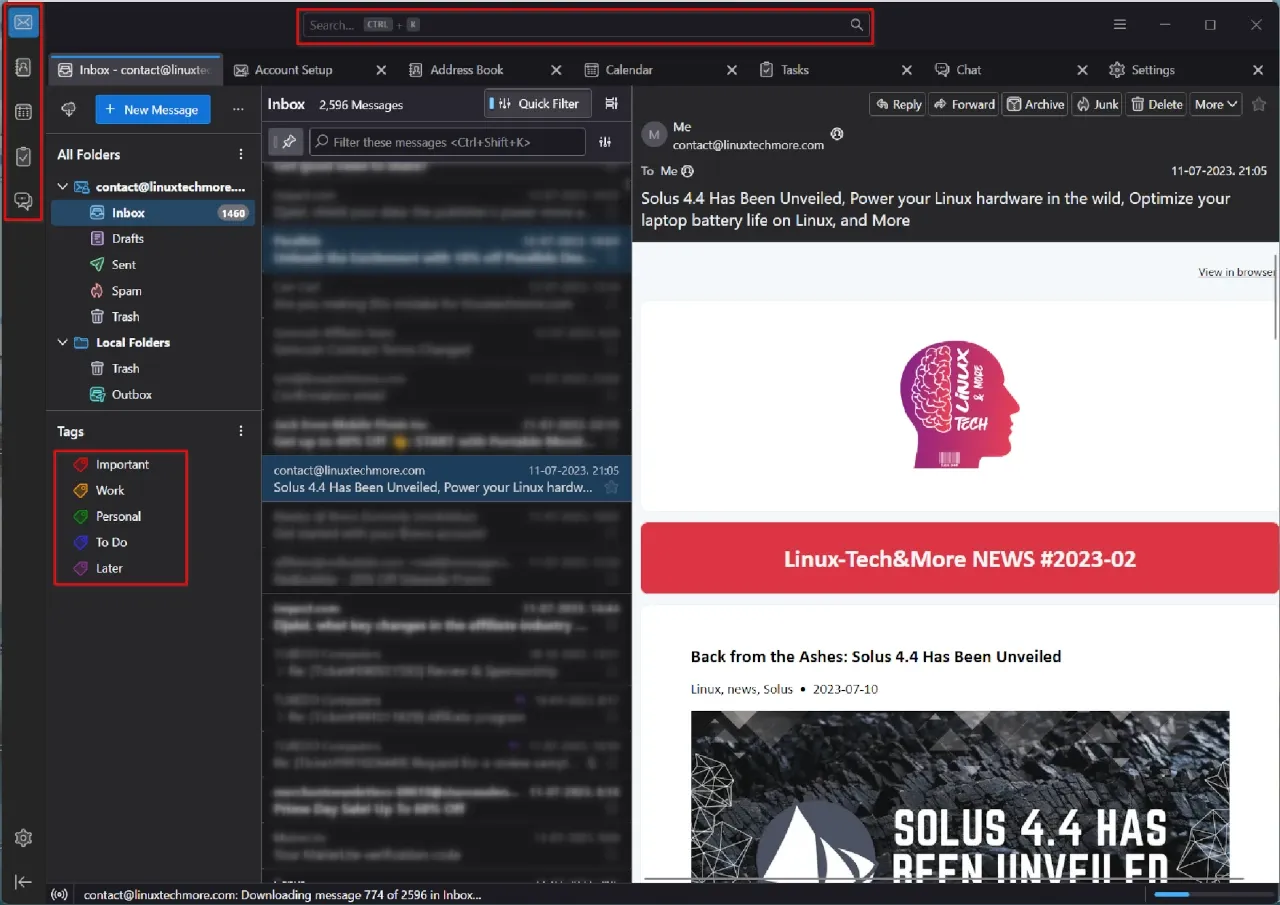 |
| The new Thunderbird's Supernova UI |
Thunderbird 115 introduces the captivating "Supernova" user interface, a visually stunning redesign that exudes brilliance like its celestial namesake. With a refreshed 3-Pane window and a unified toolbar, the UI showcases a modernized folder, message list, and message display panes, providing an efficient view of your mailbox. The new folder pane includes a colorful tags view for faster message filtering, while the message display pane features a Card View inspired by modern webmail.
Additionally, the Supernova UI introduces an enhanced Quick Filter, Calendar, and Address Book, featuring a new Vertical View that improves usability and organization. The interface shines with an updated color palette and a collection of elegant icons, adding a touch of sophistication to the overall visual experience.
Additionally, the Supernova UI introduces an enhanced Quick Filter, Calendar, and Address Book, featuring a new Vertical View that improves usability and organization. The interface shines with an updated color palette and a collection of elegant icons, adding a touch of sophistication to the overall visual experience.
Enhanced OpenPGP & Encryption
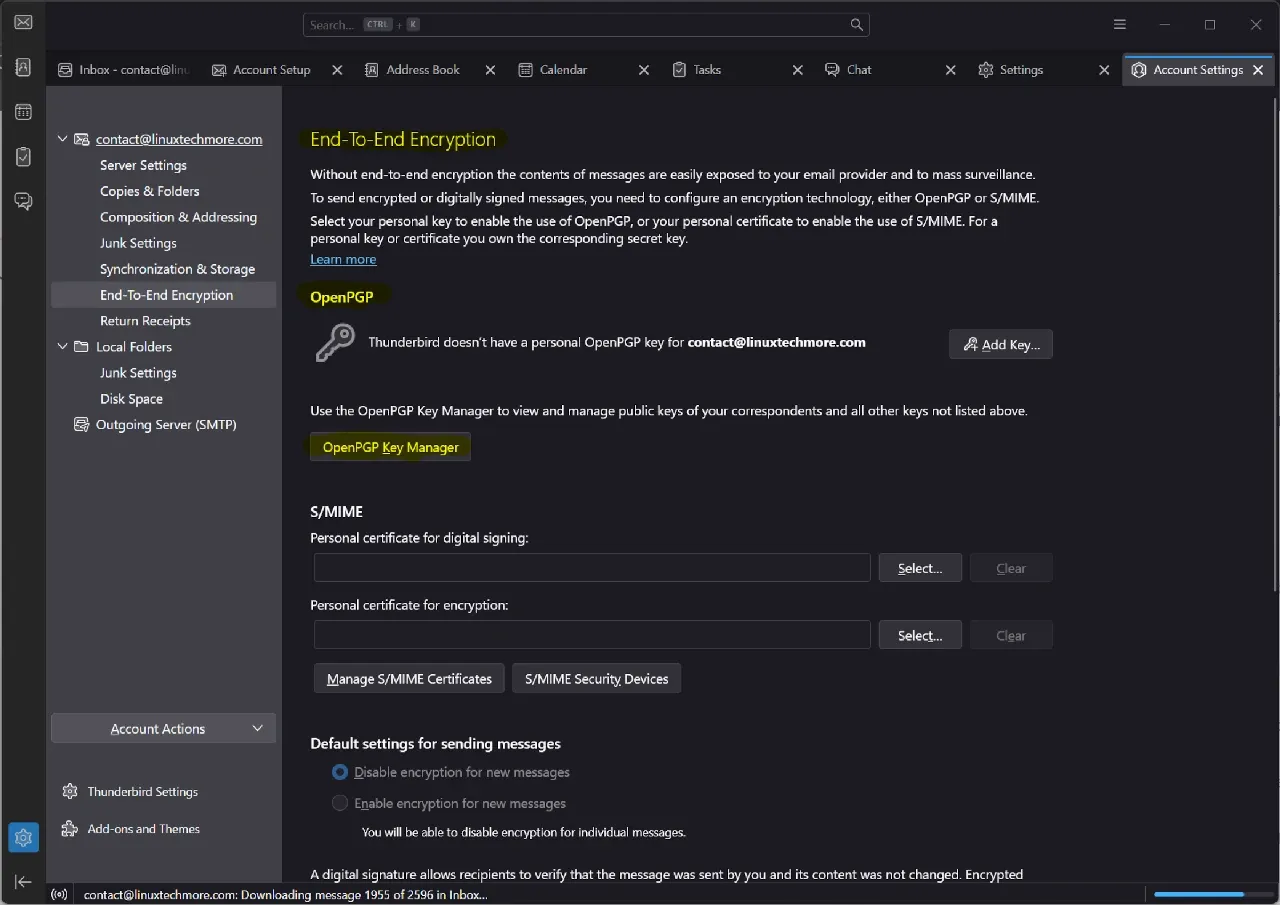 |
| Thunderbird 115 brings tons of improvements to OpenPGP |
OpenPGP and Encryption options have received the lion's share of new features, bug fixes, and changes in this release, enhancing your privacy and security experience on Thunderbird.
You can now enable automatic enabling/disabling of encryption with the push of a button through the user interface, upload OpenPGP public keys to VKS and HKP keyservers, and discover and import candidate OpenPGP keys from the GnuPG keyring when external GnuPG is enabled.
You also benefit from Thunderbird 115's support for HKP keyservers that return one key per email address, user-defined OpenPGP passphrases, and the option to always send a public key with an Autocrypt header.
With this release, Thunderbird now displays OpenPGP signature dates for signed messages and notifies you if a message contains nested encryption, allowing you to view each encrypted part of the message.
Moreover, Thunderbird now warns you when attempting to send a message with an expired OpenPGP key, adopts the ".asc" extension for all OpenPGP signature filenames, uses combined signing and encryption for OpenPGP messages by default, and rejects S/MIME signatures using the MD5 or SHA1 hash algorithms.
Thunderbird 115 also enables terminal enthusiasts to open an OpenPGP Key Manager dialog using the "Thunderbird -keymanager" command line.
Finally, and perhaps most importantly, this release fixed several bugs, including Thunderbird's inability to decrypt OpenPGP messages with an extra outer signature layer, broken auto-detection of SSL/TLS connections during account creation, and different layout and styling issues with OpenPGP dialogs.
You can now enable automatic enabling/disabling of encryption with the push of a button through the user interface, upload OpenPGP public keys to VKS and HKP keyservers, and discover and import candidate OpenPGP keys from the GnuPG keyring when external GnuPG is enabled.
You also benefit from Thunderbird 115's support for HKP keyservers that return one key per email address, user-defined OpenPGP passphrases, and the option to always send a public key with an Autocrypt header.
With this release, Thunderbird now displays OpenPGP signature dates for signed messages and notifies you if a message contains nested encryption, allowing you to view each encrypted part of the message.
Moreover, Thunderbird now warns you when attempting to send a message with an expired OpenPGP key, adopts the ".asc" extension for all OpenPGP signature filenames, uses combined signing and encryption for OpenPGP messages by default, and rejects S/MIME signatures using the MD5 or SHA1 hash algorithms.
Thunderbird 115 also enables terminal enthusiasts to open an OpenPGP Key Manager dialog using the "Thunderbird -keymanager" command line.
Finally, and perhaps most importantly, this release fixed several bugs, including Thunderbird's inability to decrypt OpenPGP messages with an extra outer signature layer, broken auto-detection of SSL/TLS connections during account creation, and different layout and styling issues with OpenPGP dialogs.
New Features & Critical Fixes
Thunderbird 115 introduces OAuth2 support for Fastmail, auto migration to OAuth2 for Office365 accounts with password authentication, and utilizes a non-private browser for OAuth login.
With the Supernova release, you can use CSS styles in the composer, search for "about:config" in Settings, and add additional fields to Address Book, which also gains support for phone and fax number links.
 |
| Enable 'editor.use.css' in 'about:config' to use CSS styles in the composer |
 |
| Thunderbird 115 introduces additional fields and support for phone and fax number links in the Address Book |
In addition, Thunderbird 115 now allows you to send emails with minimal user agent header or no header at all, reducing your digital footprints and thus enhancing your privacy.
You can now also individually reload remote calendars, show tasks in the calendar by enabling the option from the Calendar Control menu, and configure Thunderbird to use OS-configure timezone.
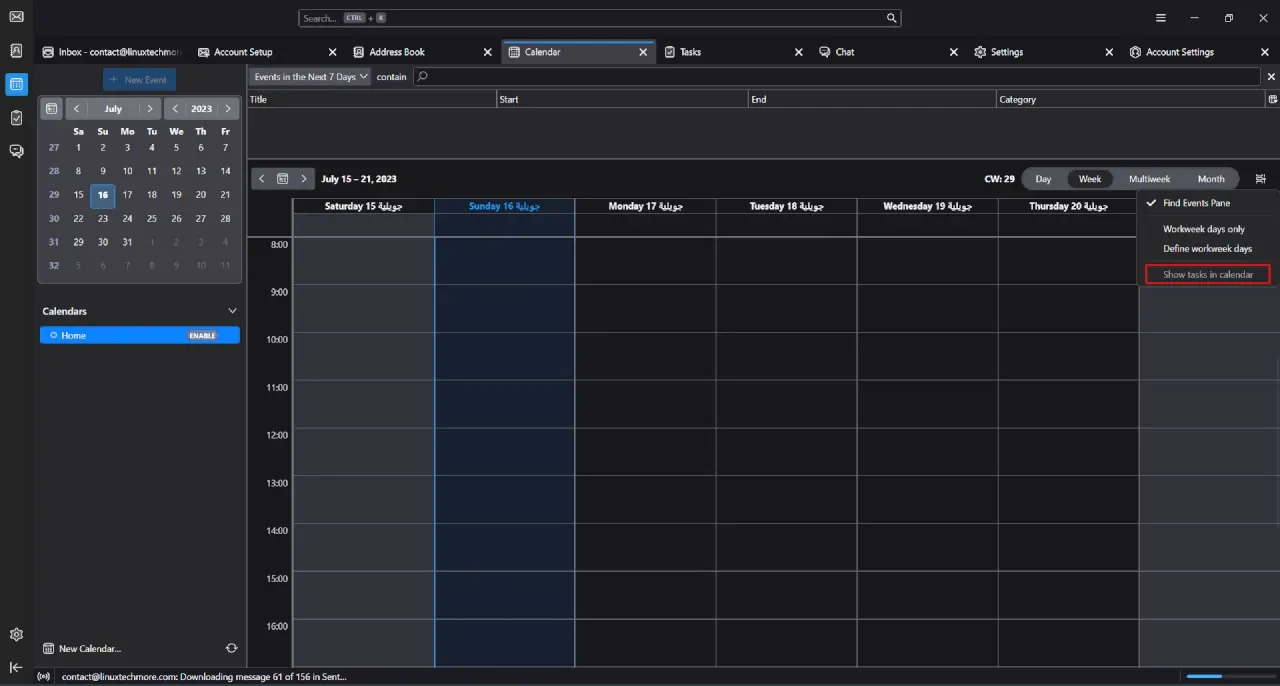 |
| The Supernova release adds 'Show tasks in the calendar' option to Calendar Control menu |
It is also worth noting that Thunderbird 115 opens all external links within the new 3-pane window in your browser, uses Standards mode to render HTML emails, and automatically adds new folders to virtual parent folders and saved searches.
It may not be a crucial feature, but Windows users can now enable the "Always Show System Tray Icon" option.
As a final point, this release addresses numerous critical bugs, such as the possibility of losing your messages when going online after moving them from POP/Local to IMAP while offline and messages deletion from the server when detaching attachments in Thunderbird.
To sum up, The supernova release significantly enhances Thunderbird's stability, functionality, and productivity!
How to Get Thunderbird 115?
Although more than five days have passed since Mozilla's announcement, Thunderbird 115 is not yet available in the stable repositories of rolling distributions. Flatpak and Snap users are also still waiting for the upgrade.
Furthermore, you cannot upgrade to Thunderbird 115 from previous versions, as a fresh installation is required.
Finally, if you are impatient, you can download Supernova from the official website.
Furthermore, you cannot upgrade to Thunderbird 115 from previous versions, as a fresh installation is required.
Finally, if you are impatient, you can download Supernova from the official website.
If you enjoy reading my blog, consider supporting it: Paypal account: contact@linuxtechmore.com. For more support options contact me.{alertIdea}



If Thunderbird were shipped with the "threaded" option turned off by default, it would be the biggest improvement.
ReplyDeleteThanks for your comment. Personally, I found "Threaded" view useful. However, if it's not suitable for you, you can disable it by following these steps:
Deletehttps://support.mozilla.org/en-US/kb/message-threading-thunderbird#w_changing-default-threading-mode.
Thank you for the info, this method of turning off threading works with the versions up to 102, but it does not work with version 115. At least not in OpenSUSE 15.2.
ReplyDeleteI'll check it out and let you know. There must be a solution.
DeleteTo disable the "Threaded" view in Thunderbird 115, you can follow these steps:
Delete1- Click on "Message list display options." icon, located at the top-right corner of the message list pane.
2- Go to "Sort by" and select "Unthreaded" instead of "Threaded" from the popup menu.
Have a nice day.