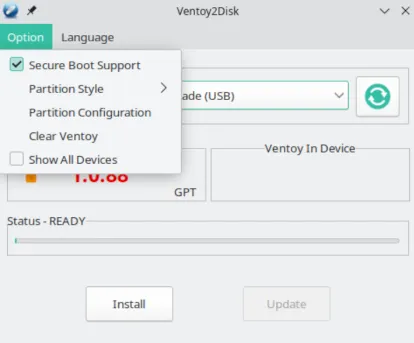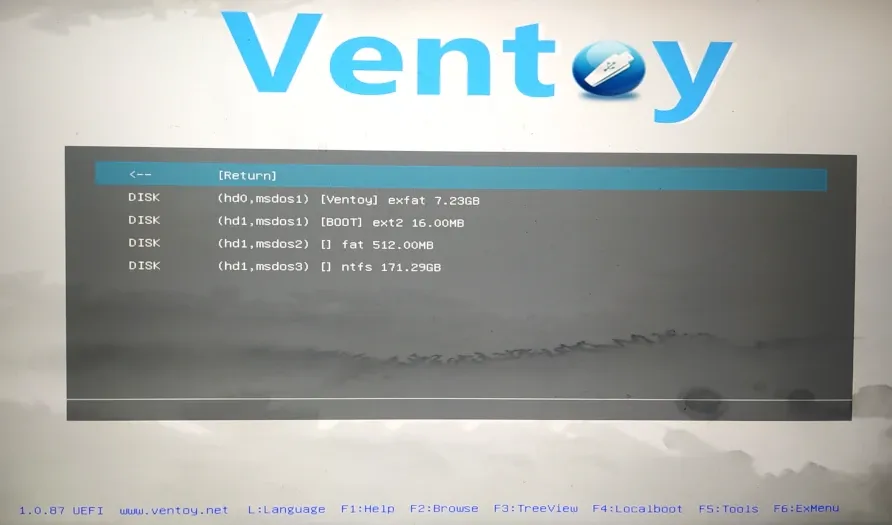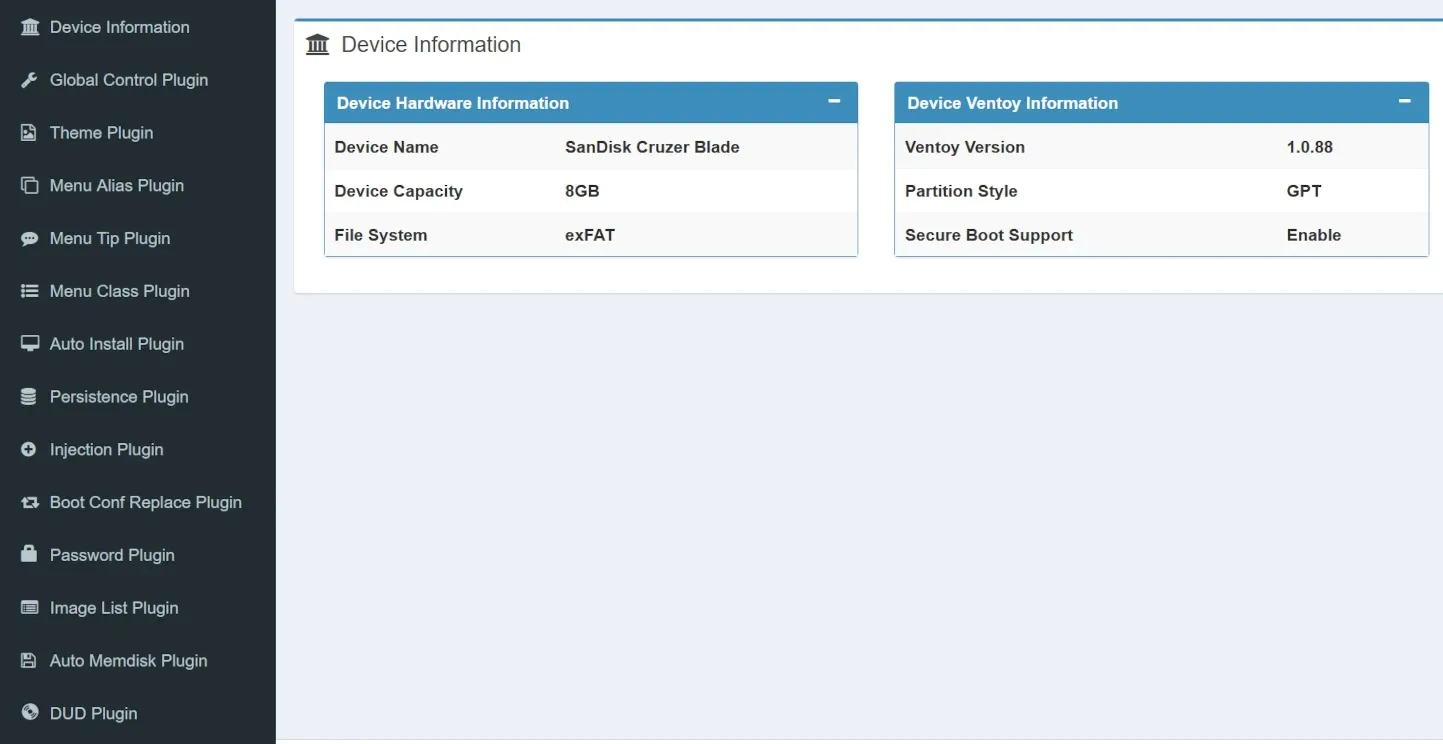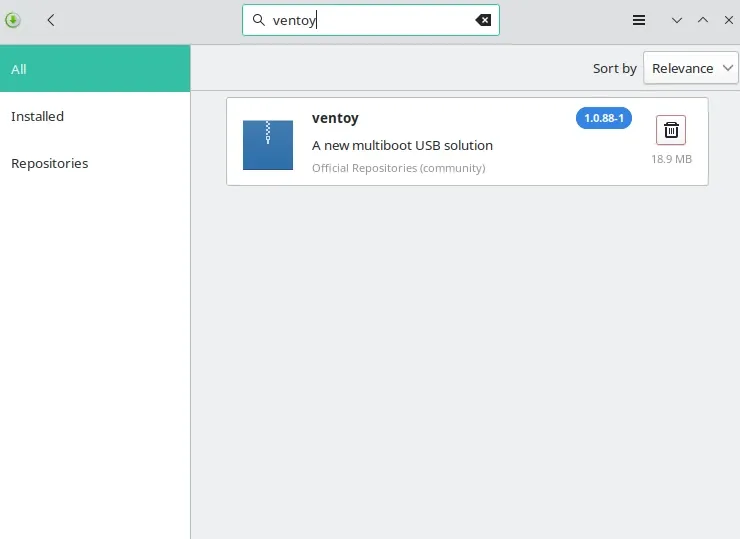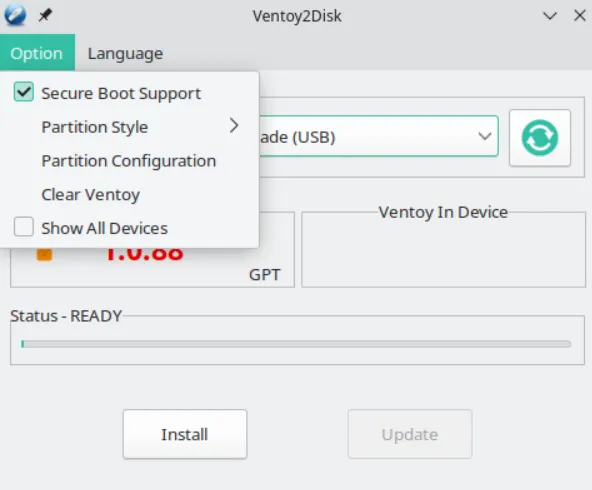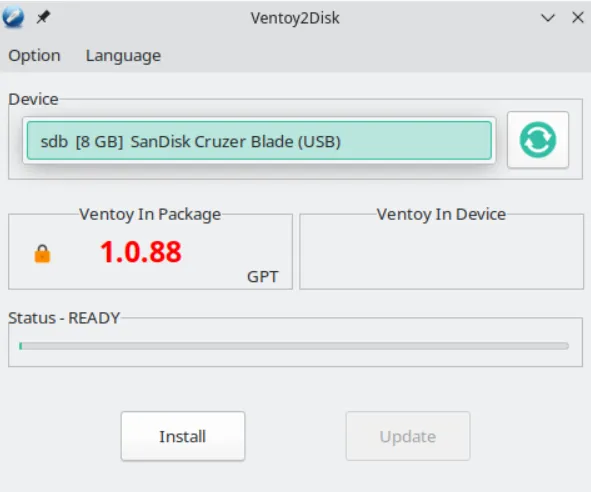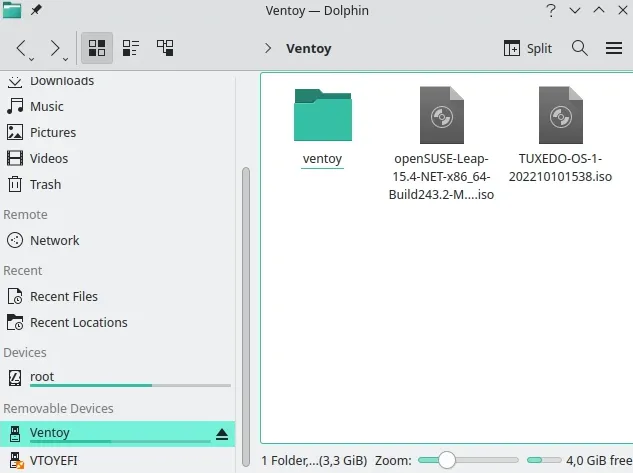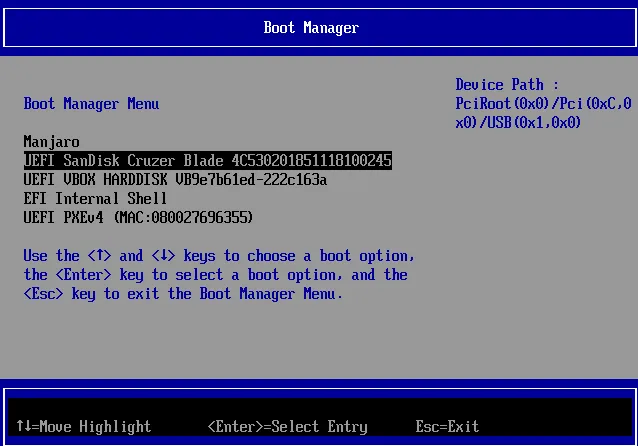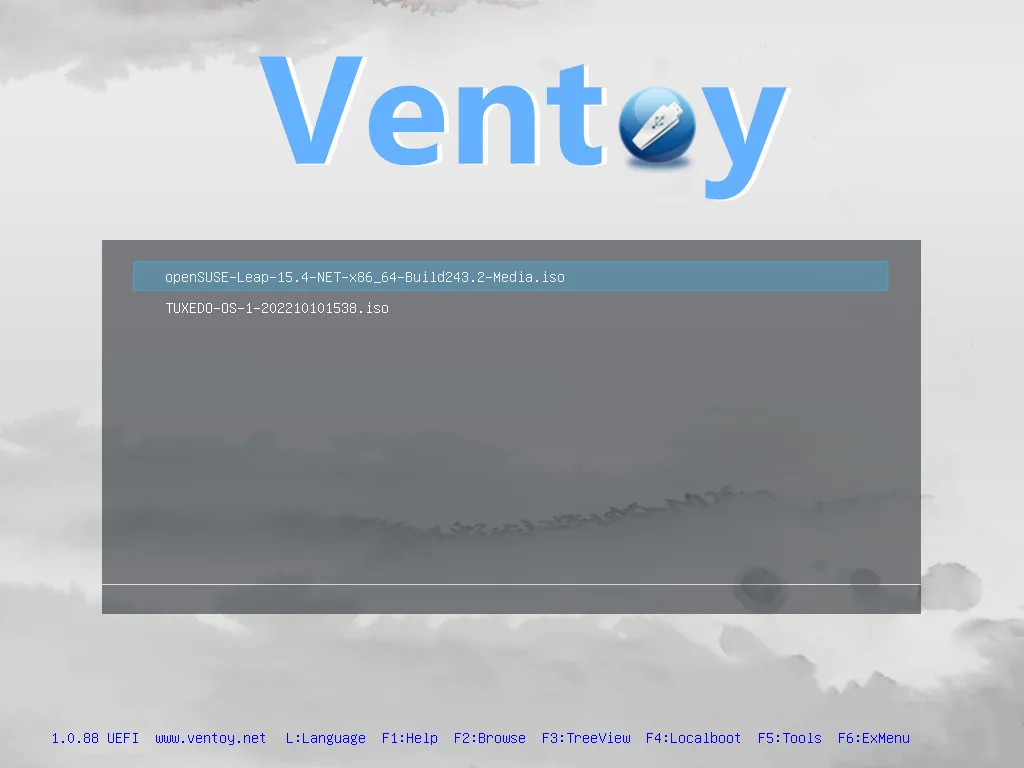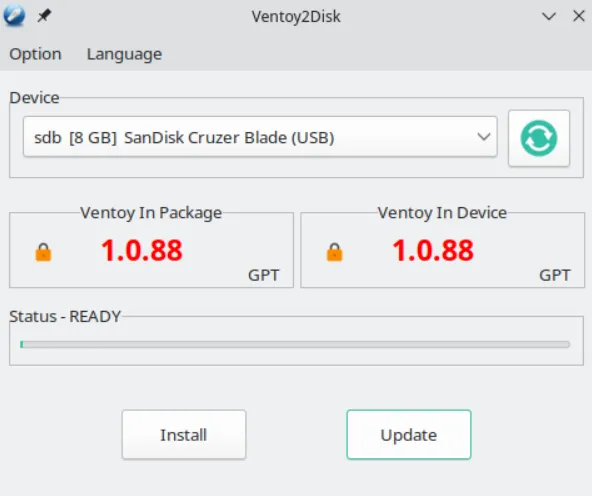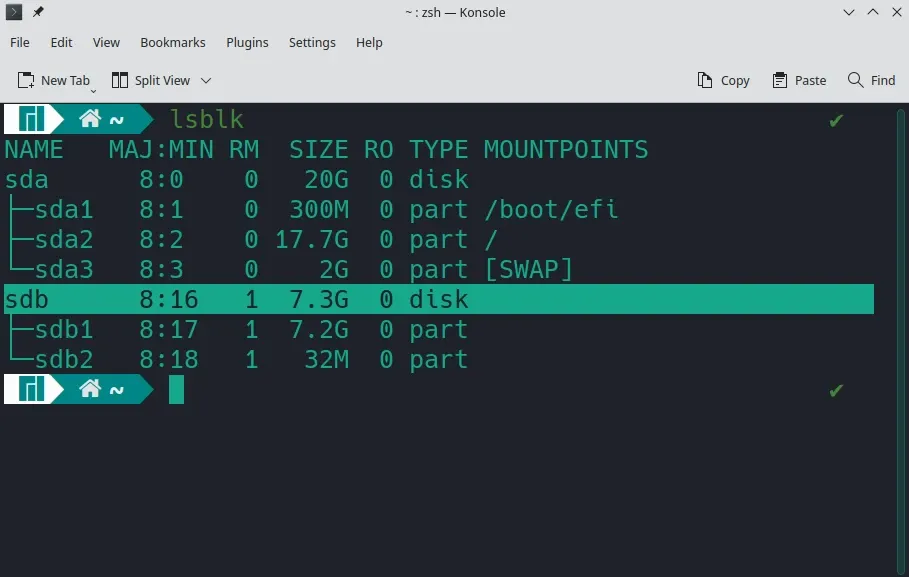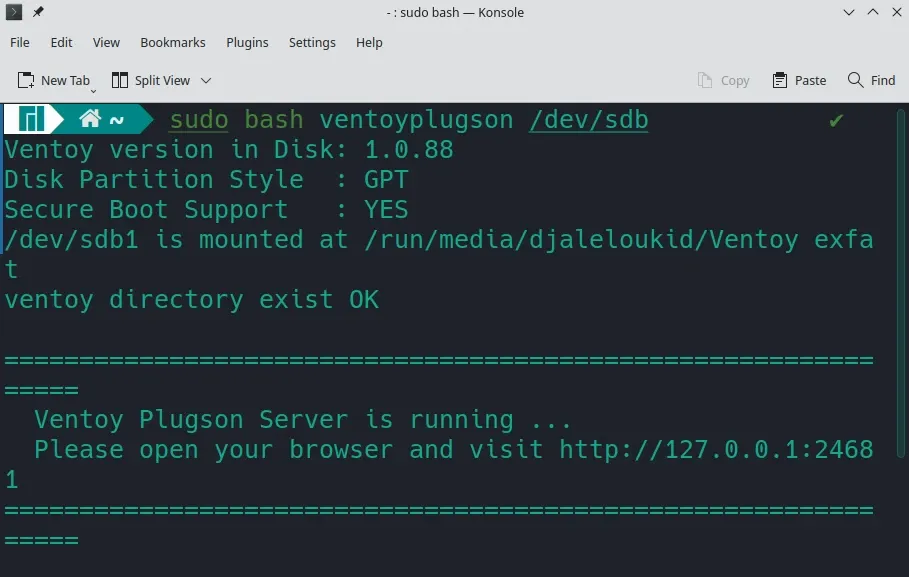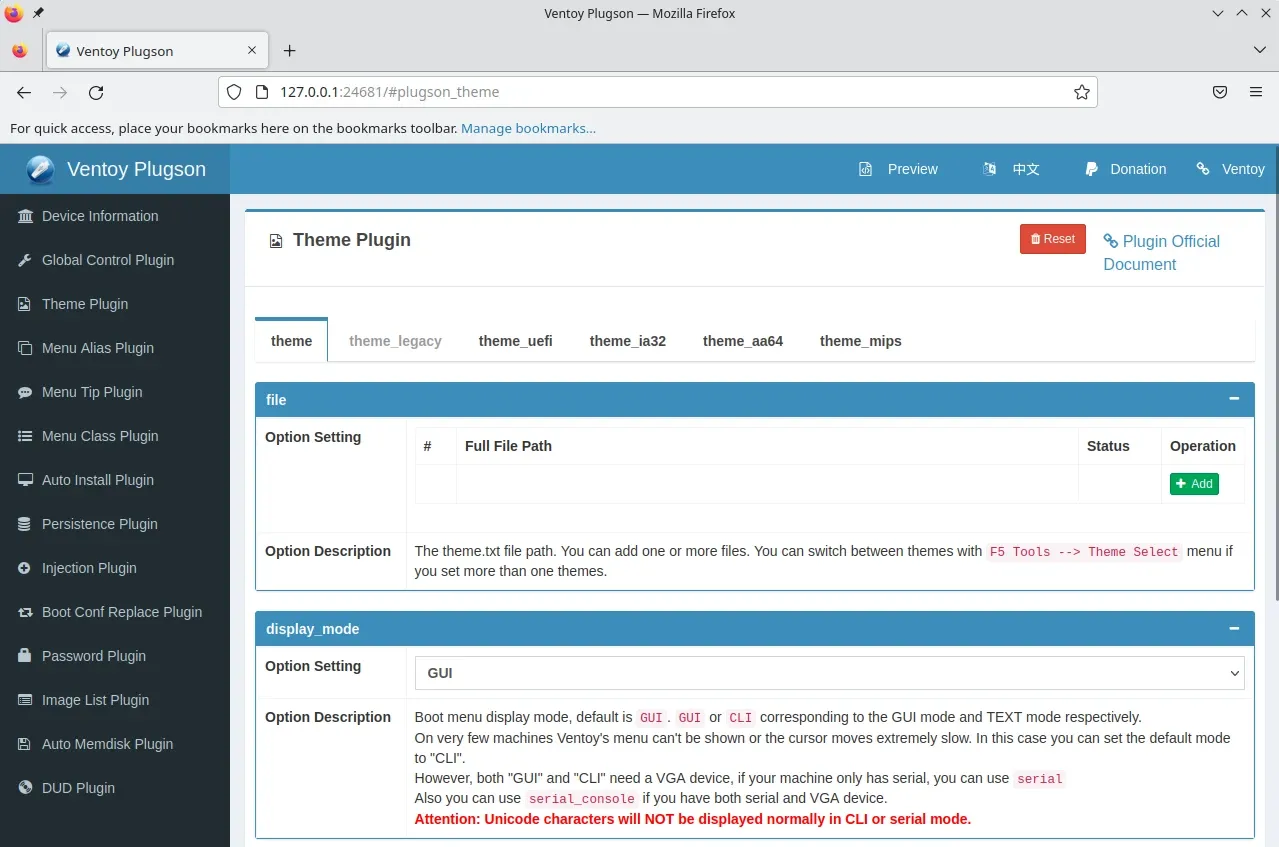Ventoy is a free, open-source, cross-platform utility for creating bootable USB drives for Linux and Windows. It is feature-rich and supports most system images and computer architectures. This article highlights Ventoy's best features and teaches you how to configure and use this Rufus alternative.
This article is sponsored by TUXEDOComputers,
a German company that produces Linux hardware, notebooks, computers,
and more. Always and forever, all ideas and opinions on this website are
wholly mine, as my values are not for sale. To learn more, read our Code of Ethics.{alertInfo}
{tocify} $title={Table of Contents}
Ventoy features
I will not exaggerate if I say that Ventoy's features surpass Rufus's features by stages:
- Minimalistic and easy-to-use UI;
 |
| Ventoy default UI (Image credit: Linux-Tech&More) |
- Customizable theme and menu;
- Support MBR & GPT partition styles;
 |
| Ventoy partition style option (Image credit: Linux-Tech&More) |
- Compatible with x86, IA32, x86_64, ARM64 and MIPS64EL architectures;
- Support secure-boot: you can easily enable secure-boot support from the ventoy option menu;
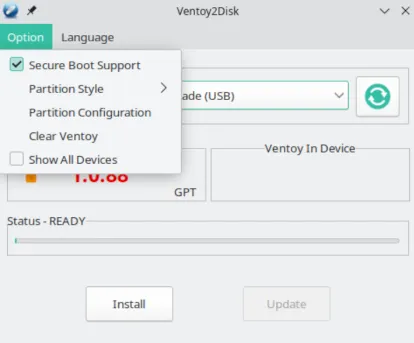 |
| Ventoy Secure Boot support (Image credit: Linux-Tech&More) |
- No extraction needed: using Ventoy, you can directly boot from your ISO/WIM/IMG/VHD(x)/EFI files;
- Local disk browser: you are not obliged to copy your ISO/WIM/IMG/VHD(x)/EFI files to a USB drive, as you can directly browse and boot files from a local disk;
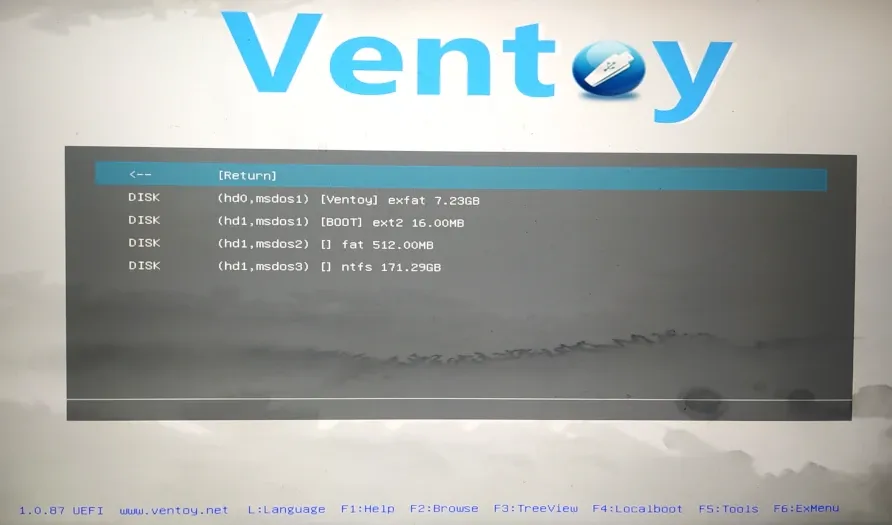 |
| Ventoy Localboot (Image credit: Linux-Tech&More) |
- Support write-protected USB drive;
- Features expansion through plugins: Linux/Windows auto installation (modifiable scripts), Boot password protection, Linux vDisk boot, and file (drivers, for example) injection plugins.
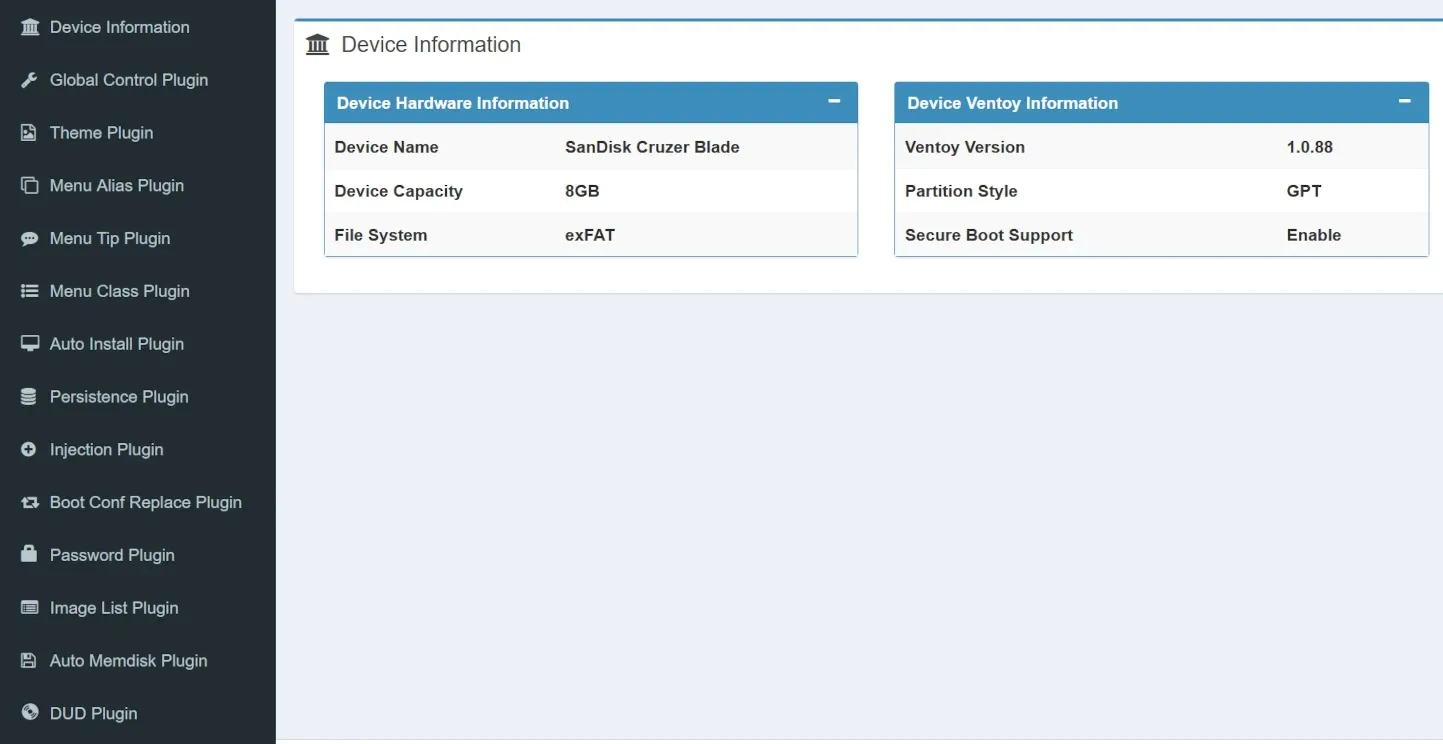 |
| Ventoy plugins (Image credit: Linux-Tech&More) |
How to configure and use Ventoy?
To utilize Ventoy, you do not need any special skills, solely follow these steps:- Install Ventoy using the software center or the command line: Ventoy is available on popular Linux distros' official repositories;
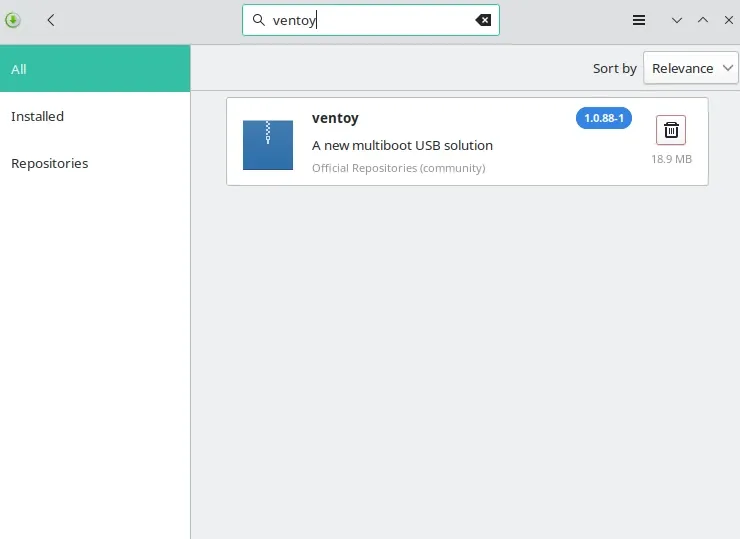 |
Ventoy Installation (Image credit: Linux-Tech&More)
|
- Launch Ventoy (Ventoy2Disk);
- Click on "Option" to configure partition style and filesystem, enable or disable secure boot support;
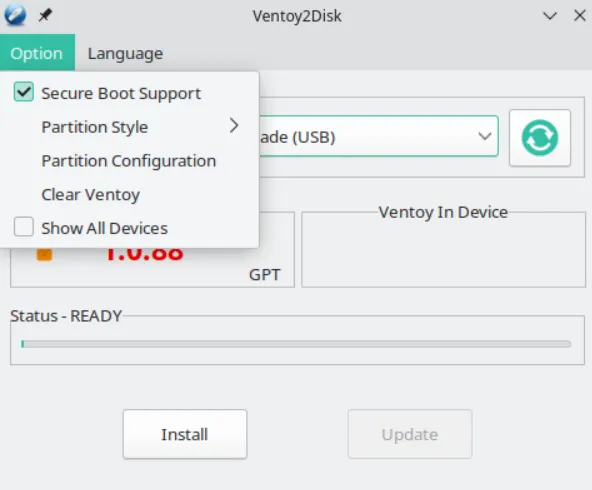 |
| Ventoy options (Image credit: Linux-Tech&More) |
- Select where to install Ventoy: by default, Ventoy shows only USB drives, but you can display all devices by enabling the "Show all devices" option if you want to install it to a local disk (HDD or SSD) or an sd card. The device will be formatted, so check twice.
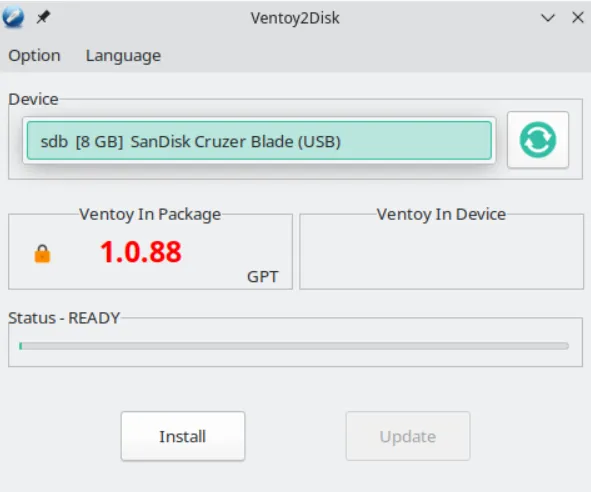 |
| Device selection (Image credit: Linux-Tech&More) |
If you don't want to format your USB drive, Ventoy provides experimental support for non-destructive installation (experimental=certain risk).{alertWarning}
- Next, click "Install";
- After installation is complete, copy the ISO/IMG files to your USB drive.
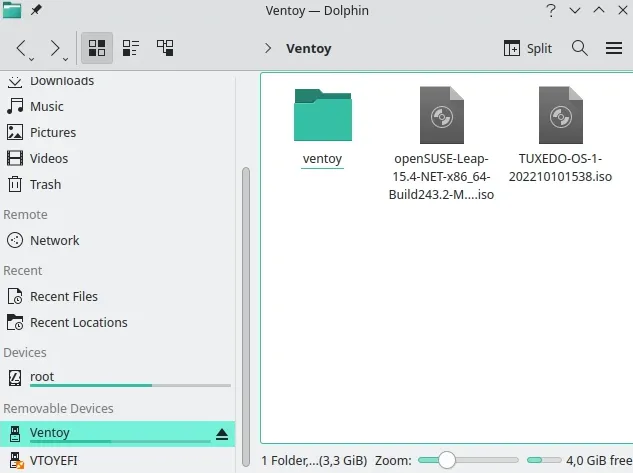 |
| Image credit: Linux-Tech&More |
- Reboot, enter your PC boot manager, and boot your Ventoy device.
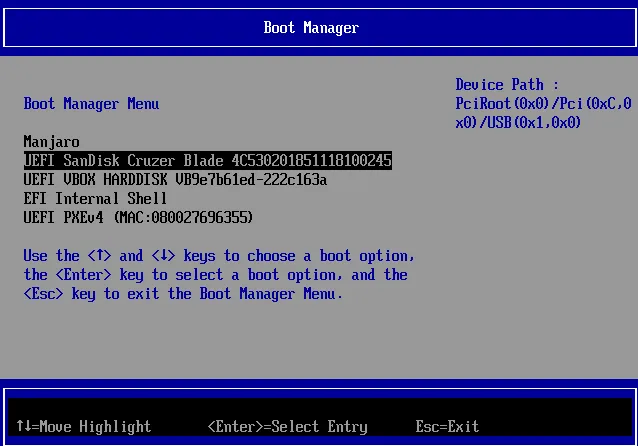 |
| Image credit: Linux-Tech&More |
- Now, Ventoy lists, in alphabetical order, all the ISO files you copied to the USB drive. Select one using keyboard arrows and press enter to boot it. Also, you can press F2 to browse and boot files on your local disk.
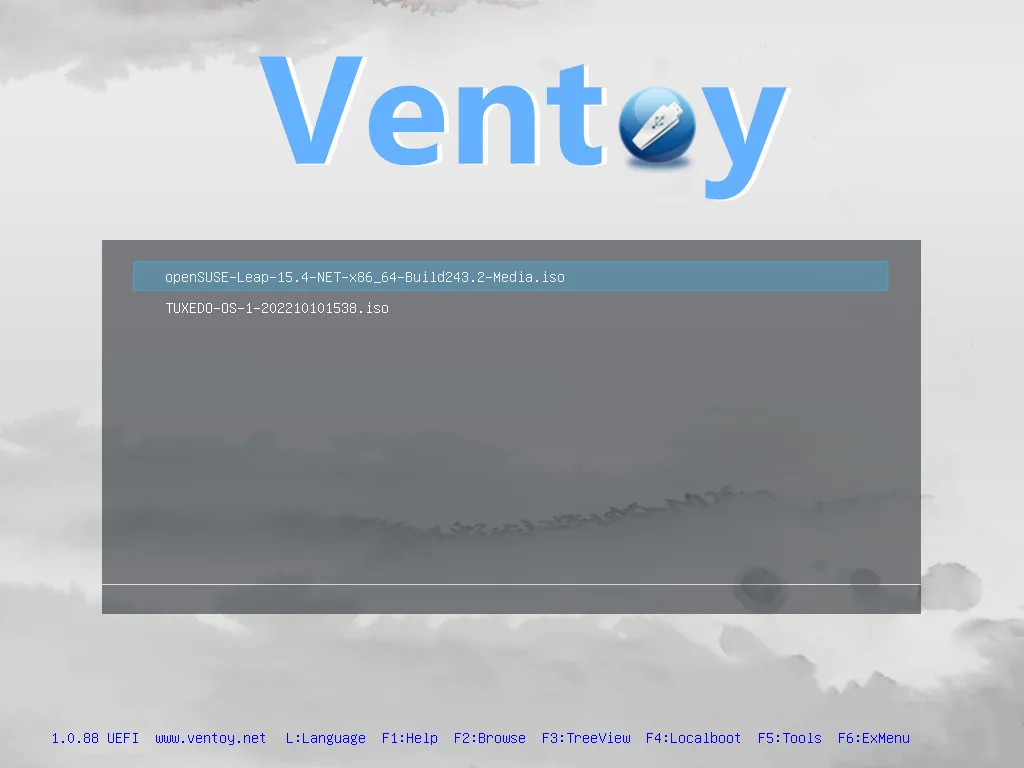 |
| Image credit: Linux-Tech&More |
Bonus: how to update Ventoy & configure plugins?
When a new version is released, you can safely update it to the USB drive using the Ventoy2Disk utility without worrying about your ISO files getting deleted.
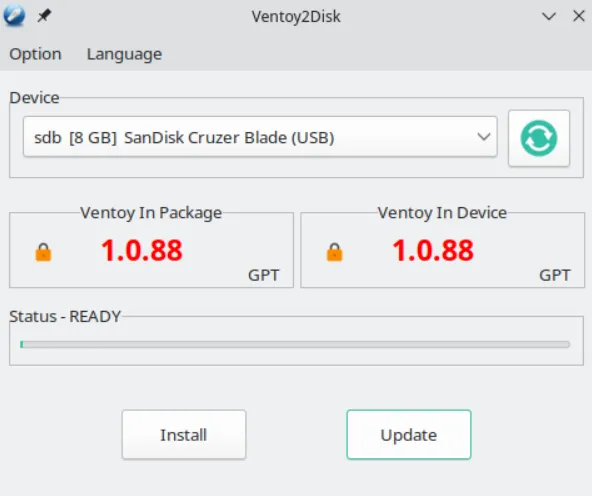 |
| Image credit: Linux-Tech&More |
To add or configure plugins, Ventoy offers a GUI configurator called VentoyPluson. To Start VentoyPluson:- Open a terminal window and type lsblk to identify your USB device path:
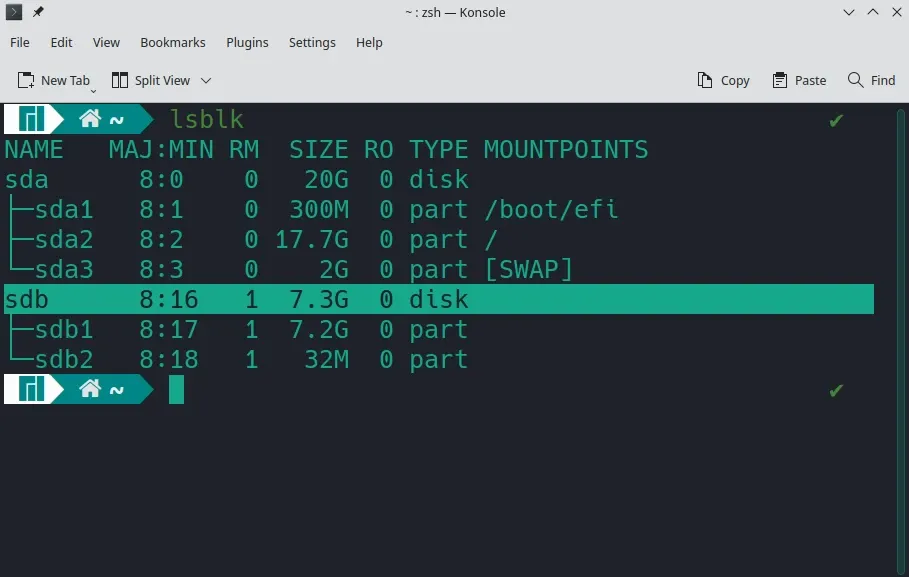 |
| Image credit: Linux-Tech&More |
- Next, run the following command line:
sudo bash ventoyplugson /dev/sdX (replace sdX with the appropriate device path){codeBox}
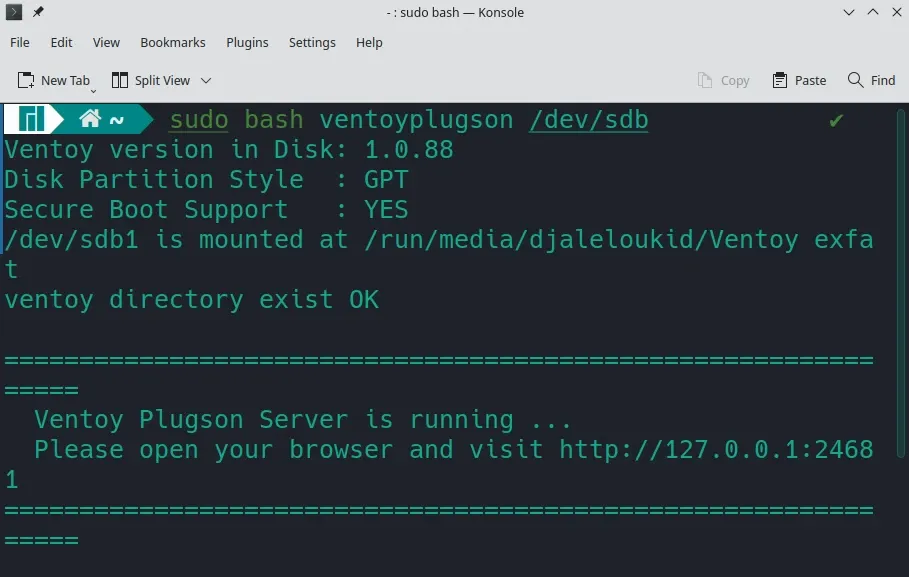 |
| Image credit: Linux-Tech&More |
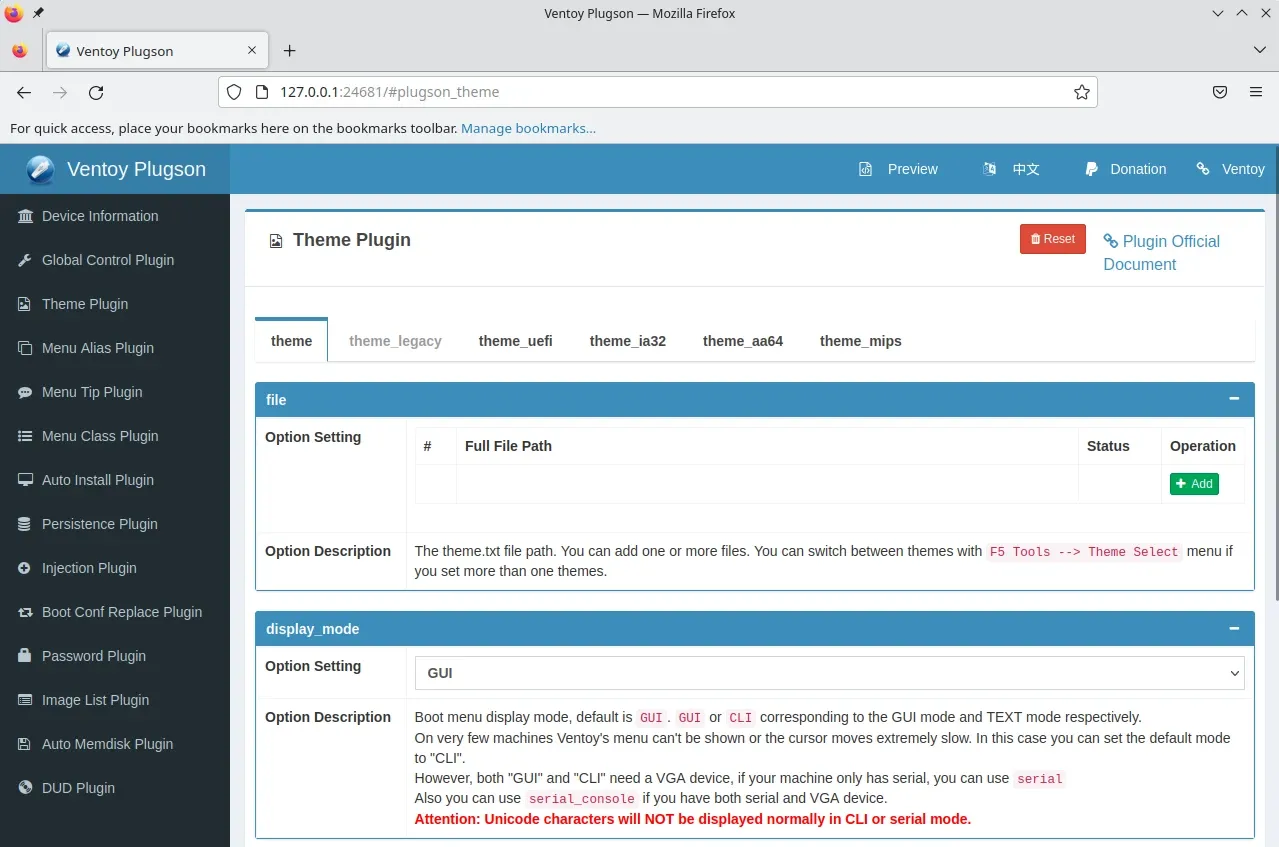 |
| Image credit: Linux-Tech&More |
- Now, on this web page, you can configure the Ventoy plugins.
Plugin configuration is a bit complicated, so it's best to read the plugin's official documentation.{alertWarning}
📣Which app do you personally use to create bootable USBs?
If you enjoy reading my blog, consider supporting it: Recipient: Djalel Oukid, IBAN (Account Number): LT983500010008190501. For more support options contact me.{alertIdea}