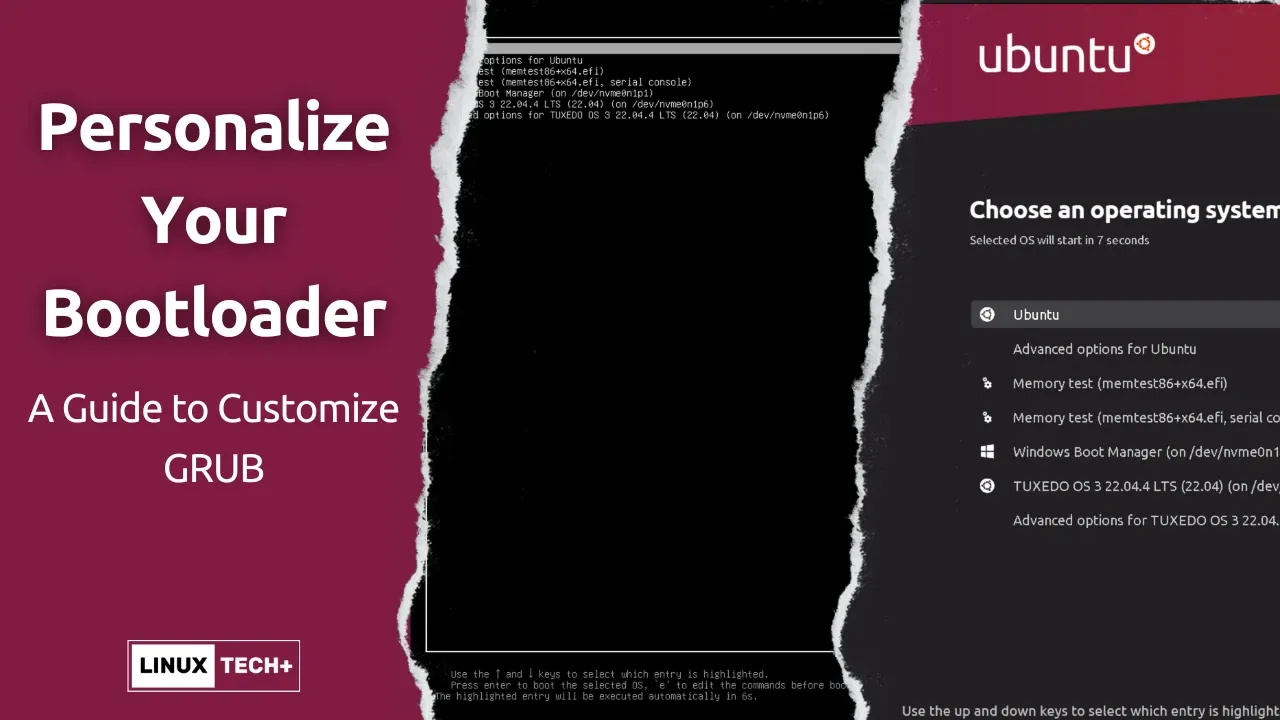
I recently installed Ubuntu 24.04 LTS on my notebook. Since I also have other distributions like TUXEDO OS, I need to access the GRUB bootloader menu to choose which one to boot.
While the functionality of the default GRUB theme is undeniable, I found its appearance quite dated (though you may disagree). This led me to explore ways to customize it for a more stylish look. My goal was to create a visually appealing experience from the moment I boot my system all the way to the desktop environment.
Let's explore how to customize GRUB to enhance your overall Linux visual experience!
This article is sponsored by TUXEDOComputers, a German company that produces Linux hardware, notebooks, computers, and more. Always and forever, all ideas and opinions on this website are wholly mine, as my values are not for sale. To learn more, read our Code of Ethics.{alertInfo}
{tocify} $title={Table of Contents}
Top Stylish GRUB Themes
The Linux community thrives on customization, offering a plethora of themes to suit various tastes. Here are three popular options.
Breeze
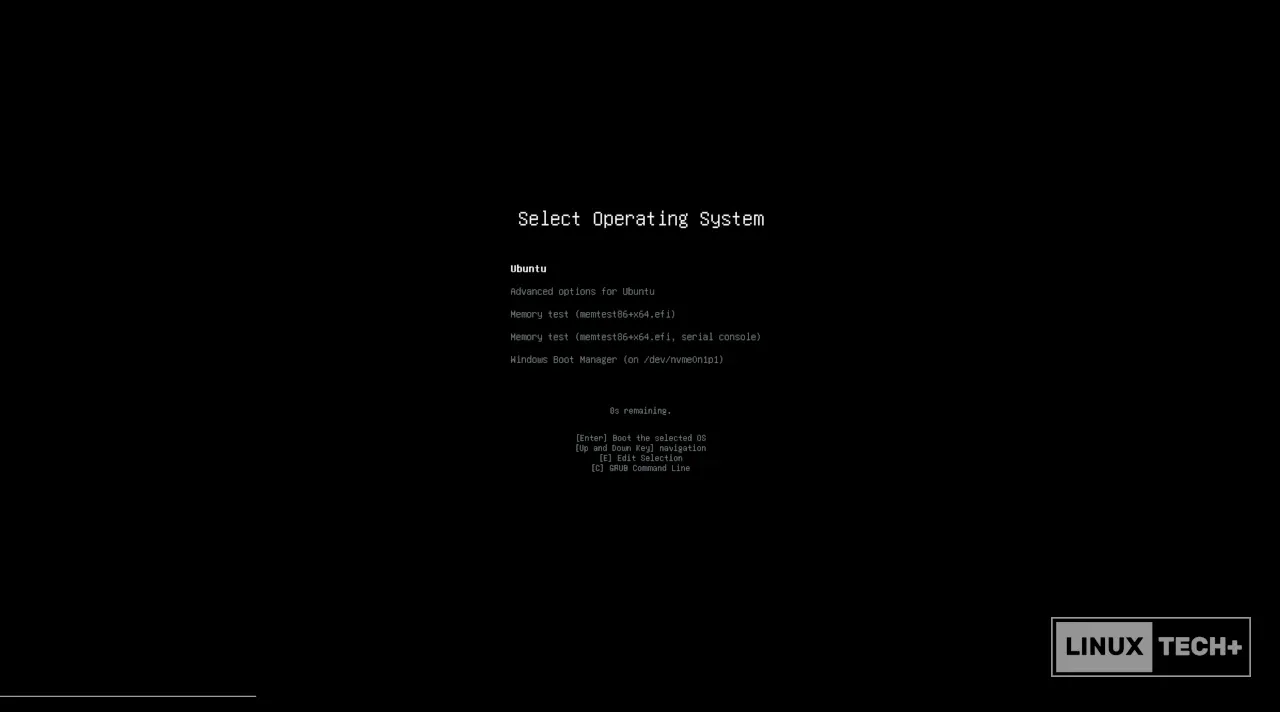
This minimalist theme, created by the KDE team for Plasma, serves as the foundation for many GRUB themes. Its availability in official repositories for Ubuntu, Arch, and Fedora makes installation a breeze:
- Ubuntu:
sudo apt install grub-theme-breeze{codeBox}
- Arch:
sudo pacman -Sy breeze-grub{codeBox}
- Fedora:
sudo dnf install grub2-breeze-theme{codeBox}
After installation, you'll need to configure GRUB by editing the configuration file:
- Open a terminal window.
- Back up the original configuration file:
sudo cp /etc/default/grub /etc/default/grub.bak{codeBox}
- Edit the config file using a text editor like nano:
sudo nano /etc/default/grub{codeBox}
- Uncomment 'GRUB_GFXMODE' and set your desired resolution (e.g., GRUB_GFXMODE=2560x1440,auto for 2k resolution).
- Uncomment 'GRUB_THEME' and set the path to the Breeze theme:
GRUB_THEME="/usr/share/grub/themes/breeze/theme.txt"{codeBox}
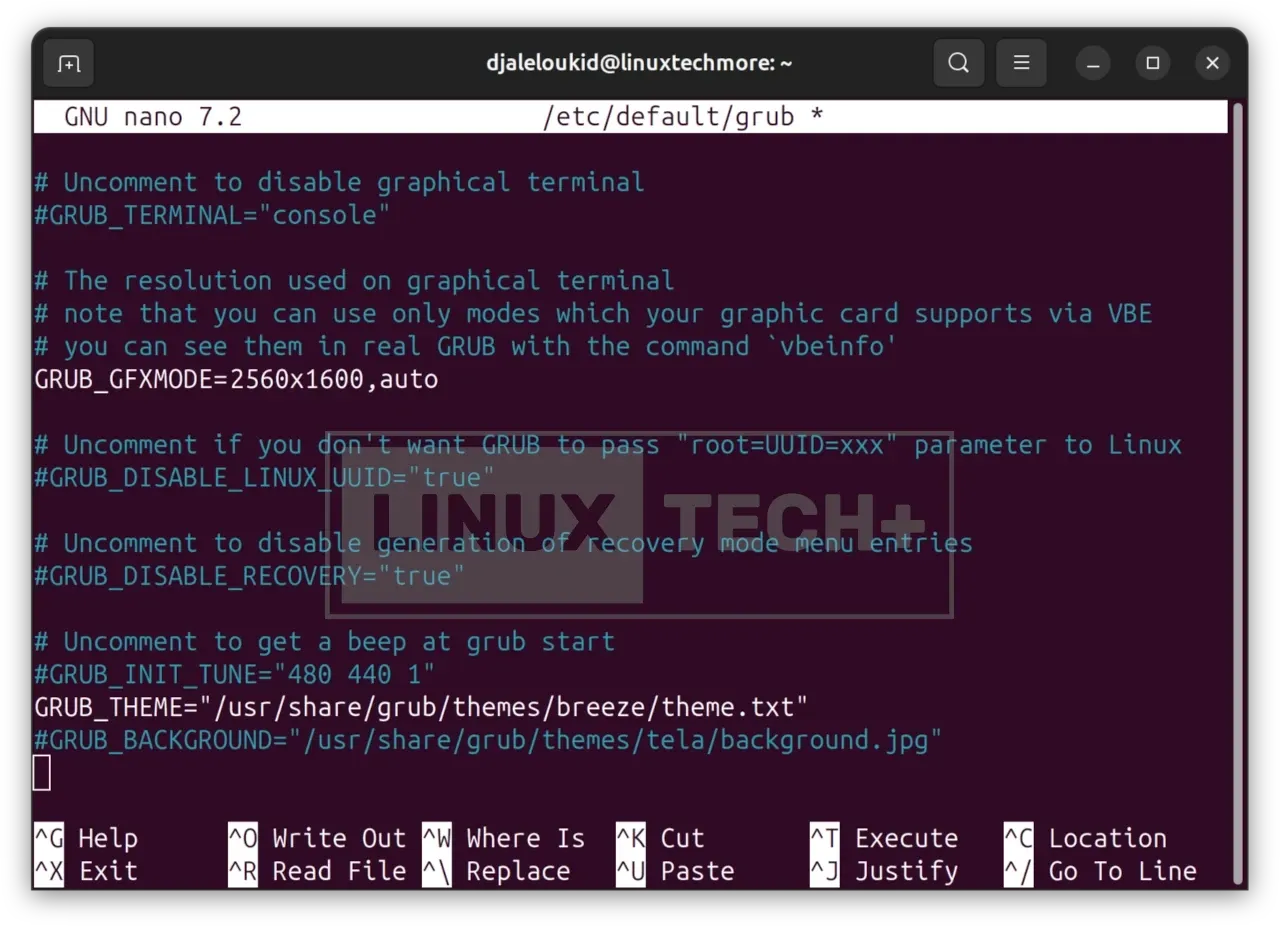
- Update GRUB:
- Arch & Ubuntu:
sudo grub-mkconfig -o /boot/grub/grub.cfg{codeBox}
- Fedora:
sudo grub2-mkconfig -o /boot/grub2/grub.cfg{codeBox}
Vimix, Tela, Stylish & WhiteSur
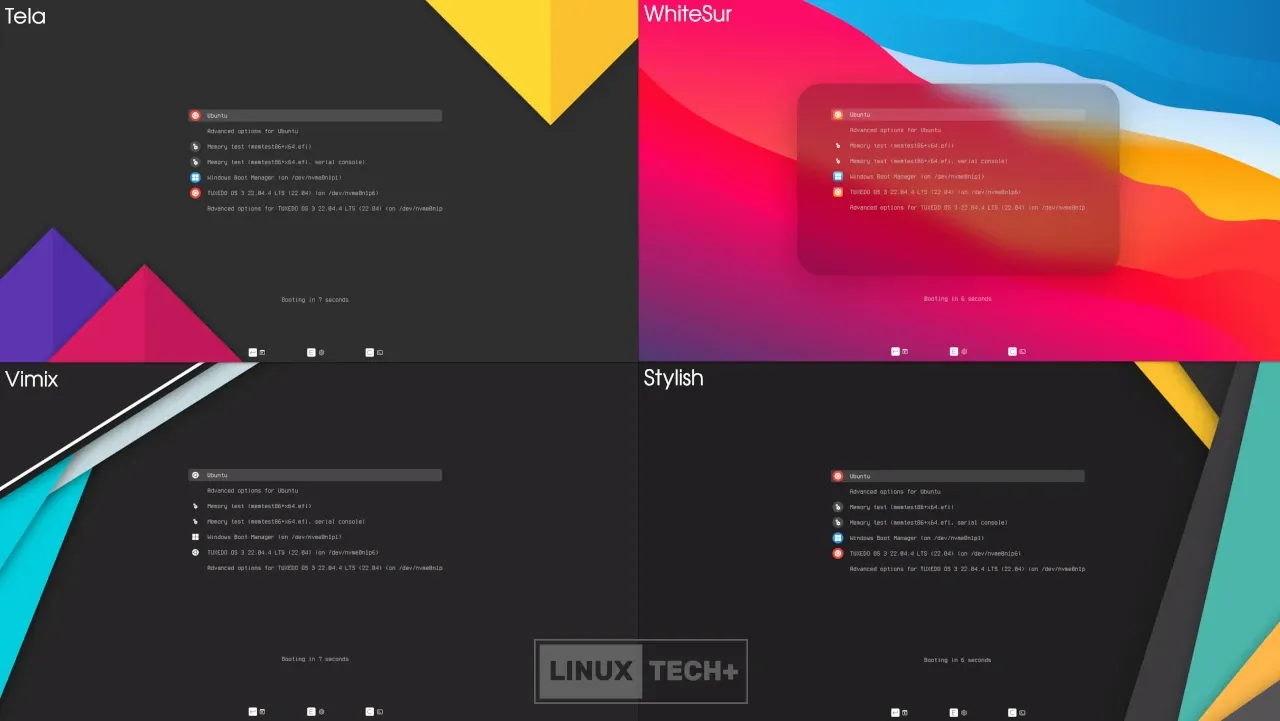
This collection offers a variety of clean themes with a modern touch, featuring blurred aesthetics and material-styled backgrounds. You can choose monochrome white icons for a more uniform appearance. Installation involves a script provided by the theme author:
- Clone the repository:
git clone https://github.com/vinceliuice/grub2-themes.git{codeBox}
- Navigate to the directory:
cd grub2-themes{codeBox}
- Run the installation script:
sudo ./install.sh{codeBox}
- Choose the desired theme, icons color, and resolution.
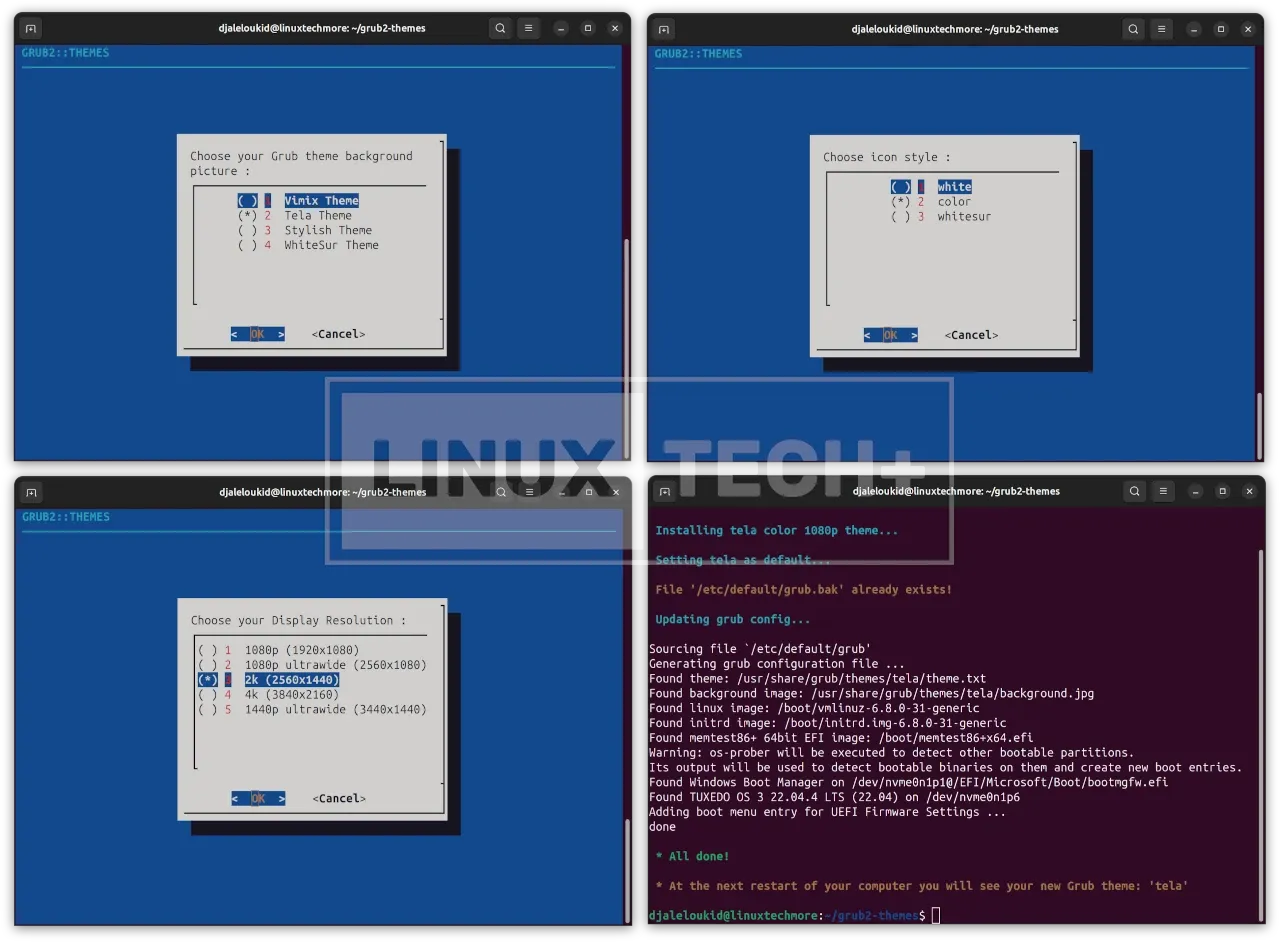 |
| Use the Space key to select an option and Enter to confirm your choice. |
The script automatically applies the theme and updates the configuration file.
Vimix is also available in the Arch Extra repository (sudo pacman -Sy grub-theme-vimix) and can be applied manually like Breeze.{alertWarning}
Distro
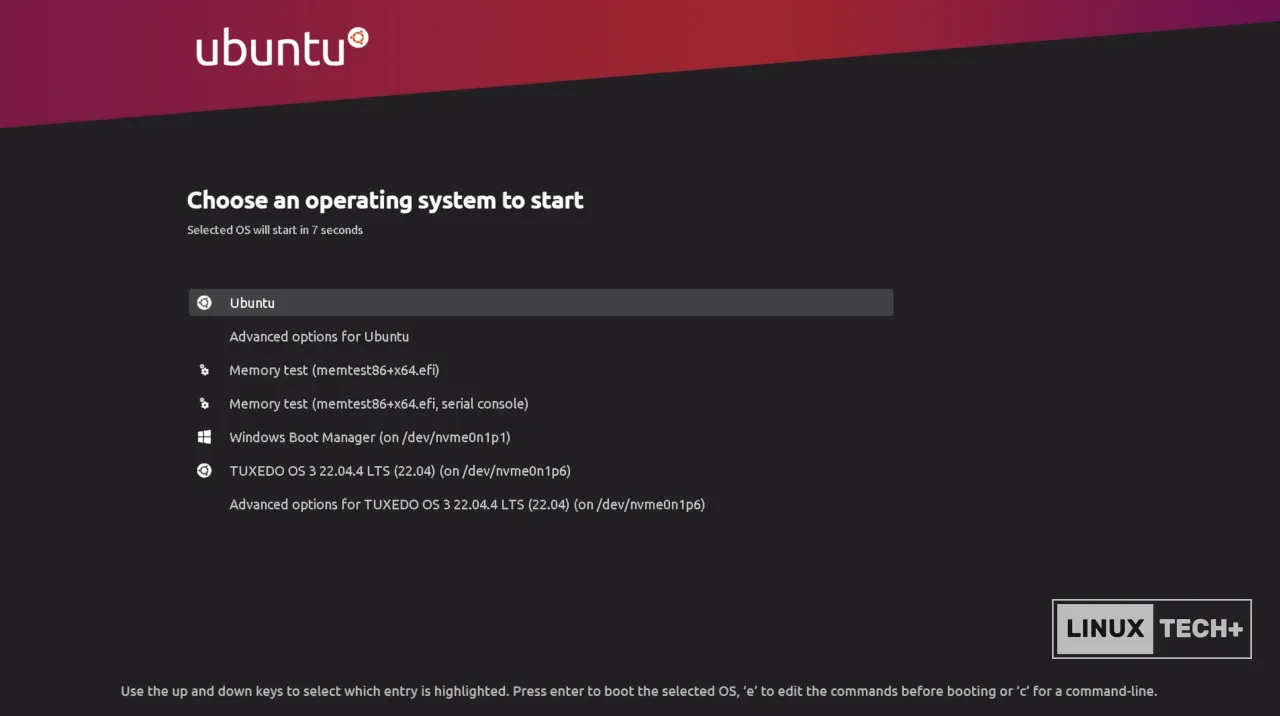
This theme pack offers variants specifically designed for various Linux distributions. Download the specific variant from the GitHub repository release page. Here's the installation process (similar to applying the Breeze theme):
- Create a directory for the theme within the GRUB theme directory:
sudo mkdir /usr/share/grub/themes/<theme_name> (replace `<theme_name>` with the actual downloaded theme name){codeBox}
- Navigate to the downloaded theme folder in your terminal:
cd Downloads{codeBox}
- Unpack the downloaded theme archive into the created directory:
sudo tar -C /usr/share/grub/themes/<theme_name> -xf <theme_name>.tar (replace `<theme_name>` with the actual theme name){codeBox}
- Back up the original configuration file:
sudo cp /etc/default/grub /etc/default/grub.bak{codeBox}
- Edit the config file using a text editor like nano:
sudo nano /etc/default/grub{codeBox}
- Uncomment 'GRUB_GFXMODE' and set your desired resolution (e.g., GRUB_GFXMODE=3840x2160,auto for 4k resolution).
- Uncomment `GRUB_THEME` and set the path to the Distro theme:
GRUB_THEME="/usr/share/grub/themes/<theme_name>/theme.txt" (replace <theme_name> with the actual theme name){codeBox}
- Update GRUB:
- Arch & Ubuntu:
sudo grub-mkconfig -o /boot/grub/grub.cfg{codeBox}
sudo grub2-mkconfig -o /boot/grub2/grub.cfg{codeBox}
Why Not GRUB Customizer?

While exploring GRUB theme options, you might encounter GRUB Customizer, a free and open-source tool with a user-friendly graphical interface (GUI). It sounds like a perfect solution for easy graphical customization, allowing you to experiment with GRUB themes without needing to type dozens of code.
However, there's a potential caveat. GRUB Customizer has a history of causing issues in some cases, ranging from minor glitches to more serious problems that could impact your system's stability, such as malfunctioning menu entries.
For this reason, I recommend using the manual methods outlined in this guide for applying themes.
If you'd still prefer to try GRUB Customizer (use with caution), here are the installation instructions for different distributions:
- Ubuntu:
sudo add-apt-repository ppa:danielrichter2007/grub-customizer
sudo apt update
sudo apt install grub-customizer{codeBox}
- Arch:
sudo pacman -Sy grub-customizer{codeBox}
- Fedora:
sudo dnf install grub-customizer{codeBox}
Bonus: Preview Your GRUB Theme Without Rebooting!
Annoyed by constantly rebooting to see the changes? Don't worry, the grub-emu tool comes to the rescue! This handy command-line utility allows you to preview your GRUB theme without restarting your system.
Here's how to install and use grub-emu:
- Installation:
- Ubuntu:
sudo apt install grub-emu{codeBox}
- Fedora:
sudo dnf install grub2-emu{codeBox}
- Arch Linux: Arch Linux users need to install it from the Arch User Repository (AUR).
- Usage:
Once installed, simply run the following command to launch the preview:
sudo grub-emu{codeBox}
This will emulate the GRUB bootloader, allowing you to see your updated theme without affecting your actual system configuration.
🗨Do you believe that Linux distributions should pay more attention to their bootloader interfaces? Also, what is your preferred GRUB theme?
At Linux-Tech&More, I'm committed to providing you with an adsense-free (and automated ads-free) reading experience. I believe in delivering uninterrupted and user-focused content. If you enjoy my blog and would like to show your support, you can do so via
Your support makes a difference!{alertIdea}

